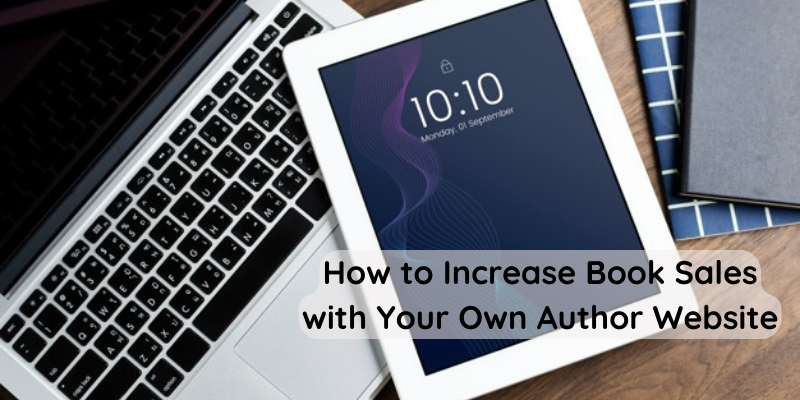
How to Increase Book Sales with Your Own Author Website
If you haven’t started a dedicated author website yet, you will want to do so soon to increase your overall book sales, gain credibility and let readers know where your “home base” is online.
From your website you can then link to Facebook, Twitter, YouTube, Instagram, Medium, Pinterest and other platforms.
You may think a Facebook page is good enough, but in reality Facebook still has control and can do what they wish at any time – change the rules, make things more expensive, etc. whenever they feel like it.
A real author website will consist of a domain name – such as BlakeCrouch.com and a hosting company for the domain to point to.
Setting up a website is not nearly as complicated as it use to be. Once you get the hang of it, you can have a new website up and running in an hour or two.
So, if you have been procrastinating with setting up a website, now is the time to take action! Even if you don’t get a complete website set up you will at least want to secure your author domain name before someone else grabs it! (more on that later)…
For authors that already have a website, you may still want to read on, as this article will explain how you can have one for less than $10 a month. If you are paying more than that and want to save money, then keep reading. 😁
One more note before continuing – it is possible to start out by getting a domain name and forwarding that domain to your current Facebook page/group, Blogger, etc.
You may want to go that route first and set up a more improved WordPress author website down the road. That is perfectly fine.
🌴 If you would prefer to have us help set up your website (while you relax), please contact us and we will be happy to help! Author domain setup and WordPress install service is currently only $25.
How to Start Your Own Author Website
The most important first step you will want to take is to make sure you grab your author domain name before someone else does. It’s possible your name has already registered it, but if it hasn’t, why take chance that someone will get it before you? A domain name only costs around $10-$15 a year (many times less with use of a coupon code). So your overall monthly cost will only be $1-$2 max to reserve it. This way you can sleep at night knowing you have your name, then set up the website down the road when you are ready.
Step 1: Choose Your Author Domain Name
If nobody has registered your domain name, I recommend that you keep things short and simple and get a name such as FirstNameLastName.com. There are hundreds of different extensions to choose from, but .com still the best one to get as everyone typically will go to a .com by default and not .net or .org, etc.
If you can’t get your First and Last name .com, then you can add a modifier word to increase the number of available names. Popular ones include author and books. You could use the word “Author” at the beginning or end of the domain name. Or “books” at the end of the domain name.
Another idea is to target a certain genre such as Mysteries. Get FirstNameLastNameMysteries.com for example. Or get creative with Romance, SciFi, Thrillers, etc.
You can also add your middle initial to the domain name or use your first one or two initials followed by your last name, like J.A. Konrath has done.
If you are stumped and need help finding a name, feel free to contact us and perhaps we can do some brainstorming for you. 💡
Step 2: Register Your Domain Name
Once you have decided on what your domain name will be, it’s time to register it. There are many different registrars to choose from, but here are a few that I have used and can vouch for. The most important thing is you don’t want to register a domain name through your hosting company as they will have control of it. You want to be in control of it.
A few recommended registrars:
My current top two favorites are GoDaddy and Google Domains.
Prices will change so check with each website for the latest price.
Please note some registrars will try to automatically get you to sign up for multiple years. This is not necessary. Just keep an eye on your order form and change the number of years to 1 year if the price seems to high.
Once you register your domain name, you should get a confirmation by email and will be set! Make sure the contact information you use is correct so you don’t forget to renew each year. You can usually set to automatically renew if you don’t want to worry about it.
Now, it’s time to choose a hosting company…
Step 3: Choose a Web Hosting Company
This part can be frustrating as there are so many companies to choose from. Many of the “review” sites out there are rigged and will show the same companies over and over as they site gets
a commission from anyone they refer. For this article I will list companies that I have personally used or have recently heard good things about.
One good indicator before making a decision is to find the official Twitter account of the hosting company and see how many outages they mention. Also search on Twitter using the “to:@username” feature to see customers tweeting to the company. If you see a lot of angry people, you might want to use another company. 😉
The following web hosting companies have packages for low and high budgets. You can usually start with the cheapest plan available and upgrade at any time depending on your traffic. If you are already a well known author, I don’t recommend going too cheap with hosting. Buy a package that can handle the traffic. Many companies will claim they offer unlimited traffic for their dirt cheap plans and this is true for awhile. But once traffic starts growing, you’ll want to upgrade your account accordingly.
Recommended Web Hosts:
Dreamhost – I have used this company for many years now and have had very little problems. Easy to use interface, reliable, good support, prices, etc.
Hostgator – Have also used this company for many years – occasional hiccups, but they are always helpful and transparent about any problems that arise
A2Hosting – Have been using them for about 2 years now – but so far seems good 😉
SiteGround – I haven’t used SiteGround yet, but see them mentioned quite often on various review sites. Worth a shot.
BlueHost – Another web host that I see frequently mentioned with affordable entry level prices.
GoDaddy (I have only used them for registering domains, but have heard good things about their hosting – and if you register a domain name with them, it’s that much easier to get started)
Tip: You can always change hosting companies in the future if you have a bad experience, so don’t worry too much about the decision you make. Sometimes it is a good idea to get a backup hosting account (from different companies) so you can do a quick move in case one company has problems that won’t resolve. The companies I have mentioned above are pretty solid, so it is unlikely you will have that problem if you pick one of them.
Make sure you choose a plan that includes WordPress as you will likely want to use that content management system to build your website. You don’t have to use WordPress, but it’s good to have that as your primary plan.
Keep an eye on the checkout form when you order your hosting package. Just like everyone else, they will try to sell you months of service in advance. The usual trick is they will advertise a certain monthly hosting price with a * by it. But that price is only good if you buy a year in advance. You should be able to adjust the order form and pay monthly if you are not ready to commit to a full year or more.
Once you have signed up, be sure to keep a copy of your username, password and hosting account information they send you. Print out a copy and keep it somewhere safe. Save the information to an external hard drive. You will need to use the login for the hosting company many times – so make sure you have a backup.
After you sign up, they will typically send you a welcome email with a control panel (CPanel) login web site address. To make thing easier, bookmark this and automatically save the username and password in your web browser.
I don’t recommend doing website maintenance through a mobile device. Do it on a laptop or desktop computer if possible.
Once you have this information saved we’ll need to point your new domain name to your web hosting account. We’ll cover this in step 4. You may need to refer to your welcome email you received from your hosting company to get the name servers to point your domain name to.
Step 4: Point Your Domain Name to Your Web Hosting Account
These instructions will vary depending on which domain registrar you use. To simply things, I am including links to the official support section for each registrar as mentioned earlier
on this subject.
Basically what you want to do is get the Name Servers supplied by your hosting company to point your domain name to. You enter the name server information after logging into your domain name registrar such as GoDaddy, Google Domains, etc.
Find Your Web Hosting Account Name Server Addresses
Check the welcome email from your hosting company. Usually they will either have the name server information in that email or will have a few links to help you get started
with your hosting account. For your convenience, I have dug up the support links from each hosting company I mentioned earlier.
You can also get this information after logging into your CPANEL.
Name Server Documentation:
Update Your Name Server Addresses With Your Domain Name Registrar
Using the earlier recommended domain registrars, it is now time to add your name server addresses to the domain name you wish to point to your web hosting company.
GoDaddy: Change nameservers for my domains
Google Domains: Manage domain name servers
Name Cheap: How to Change DNS for a Domain
Enom: How to Change Domain Name Servers (DNS)
Name.com: Changing nameservers for DNS management
Once you have saved your name server addresses, it may take a few minutes to update and start actually pointing to your hosting company. Depending on where you are located in the world, it will usually take between 24-48 hours to fully propagate across the Internet. Some countries are quicker than others. If necessary, have friends, fans or relatives test to see if your new web site is working for them.
Or, you can use this tool called DNS Checker to test your website globally.
Now it’s time to set up your domain on your hosting account, usually in the control panel (CPANEL).
Step 5: Manage Author Domain from your Web Hosting Account Control Panel
Most hosting companies have the same control panel and everything is fairly intuitive as far as navigation is concerned. Typically what you want to look for is the section where you can
add an “addon domain” to your account.
If you set up your author domain name with your hosting account as the only or primary domain, then it may be already set up for you.
One more time, I’ll go down the list of recommended hosts and provide links to their support articles on how to manage your domain with them. Once your domain is fully set up, it will then be ready for you to do a one click WordPress install or upload your own custom website designed by you or someone else.
DreamHost: How do I add a domain?
A2 Hosting: Domain Management Information
😣 Note: If all of this is giving you a headache and you would like us to help you set up your domain, please contact us and we will be happy to help! Author domain setup and WordPress install service is currently only $25. Relax and let us take care of it for you…. 😎🌴
If it appears that your domain is set up correctly you can try typing it into your browser to see if anything shows up. Most of the time, each hosting company will have a default page that will pull up. Sometimes it will show an empty directory.
Step 6: Install WordPress
Once your website is fully active, feel free to install WordPress so you can become familiar with it and play around. Don’t worry, if you mess anything up you can always start over with a clean slate by uninstalling it.
Look in your control panel for a button or section that says “One Click Installs”. Or, you may see an area where you can install/manage new or existing WordPress installations.
Typically, you select the domain name you wish to install WordPress on, choose a username/password, blog title and some other misc information. Click install and it will be ready for you in about a minute. Be sure to have it email you the installation details for your records and save the login information.
Here is a quick video tutorial demonstrating how to do a typical install.
Once the installation is complete, your WordPress site will be live and ready to go!
Detailed WordPress installation instructions, customization recommendations, themes and more will all be covered in Part II of this article (coming soon). Stay tuned! We’ll link to Part two from this article once it is complete.
Bonus: Author Website Tips, Tricks and Recommendations
While you’re waiting, several author website tips, tricks and other pieces of advice have been generously shared to us specifically for this article below:
Include buy links and descriptions for your books, and try to organize them if you write in different genres, have a book series, etc. The easier you make it for the reader to learn more, the better. Also, don’t forget to add a contact form and/or contact email.
Deborah A. Bailey
http://www.BrightStreetBooks.com
If you don’t know how to create a good looking website, hire a professional. My first website was a DIY mess. My current website is fresh and showcases all of my work in a way that I would not have considered—because it’s not my forte.
Sharon Buchbinder
https://www.sharonbuchbinder.com
I’m an author, screenwriter and Sensitivity Reader. I found myself being approached for podcast interviews and guest articles after I pitched a few ideas.
I soon found myself providing links to several blog posts and pages on my site and others; which was a bit scattered and unorganized.
I then decided to present myself as a brand and created a newsroom where I would list press releases, images for downloads, links to podcasts, articles and more.
Now I simply provide one link when pitching different projects. I also receive media requests from those who first landed in my newsroom. Since its creation, I am in-demand while working less and appearing more professional. A win win.
Patrice Williams Marks
https://patricewilliamsmarks.com
While I love the ease of making changes myself on my WordPress site, my tip is to use any of the blog software options that allow you (once the site is set up the way you want it to be, which may mean hiring someone to do this for you) to make all the changes yourself. It’s so wonderful not to have to wait for a website designer to make the simplest changes.
Years ago I walked away from four websites that I had paid for but couldn’t make changes on myself in order to have WordPress websites where I can be in total control.
Note: My WordPress website is actually a WordPress.org website. Having a site on WordPress.com means that you do not actually “own” your website real estate as you do with a WordPress.org site. So be careful about this difference.
Phyllis Zimbler Miller
http://www.PhyllisZimblerMiller.com
1) Have a page for each of your books and add links there for every bookseller that sells that/those title(s), to give a landing page unaffiliated with any particular bookseller to use for ads and posts.
2) Put Facebook pixel into website infrastructure (your designer can tell you how) so it starts collecting the people who visit the website. You may not be running FB ads now, but when you do, the information will be waiting for you to build audiences.
3) Add short praise review info on title(s) page(s)–not only to that info in one page for readers trying to decide whether to buy, but so you have an easy way to grab effective and concise blurbs when you need something for Twitter, FB, or other social media.
4) Add information peripheral to your books and series that encourage readers to explore your website. For instance, I have a page with links to downloadable coloring pages (adult/children) that is very popular.
Ritter Ames
https://www.ritterames.com
You can also find some quick book promotion tips here.